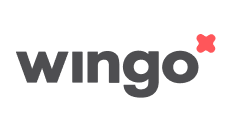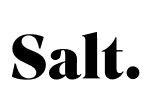Data protection for your cell phone: These are the important settings for more data security

Even without consent, companies and app and website operators collect vast amounts of data. Nevertheless, there are some settings that you can – and should – make on your iPhone and Android, to not only protect yourself from prying eyes. You can find out what these are here.
Hide notifications
Notifications are a nice thing – you can read incoming text messages without having to unlock your phone. But strangers can do the same if you forget your phone – or if the bus is crowded again. Notifications reveal a lot about the user.
How to hide notifications on iPhone
- Open the settings and go to the “Messages” menu item
- Tap “Show previews” and select either “When unlocked”, or “Never”.
With “when unlocked”, the app is displayed, but the content of the notifications is only displayed when you have identified yourself – for example via FaceID.
How to hide the notifications on Android
- Go to Settings > Notifications
- Here you can choose for which apps you want to receive push messages.
Shorten time to lockscreen
A moment of carelessness is all a curious person needs. A single tap is enough to prevent standby mode – then, even security measures such as verification via face or fingerprint are of no use. So while you go to the toilet, nosy people can browse through your latest messages. Not a nice thing!
How to shorten the time to lockscreen under iPhone
- Open Settings and go to the menu item “Display & Brightness”.
- Tap on “Automatic lock” and click on the desired time until the phone should lock itself. The shorter, the better.
How to shorten the time to lock your phone on Android
- Open Settings and go to the “Screen” menu item
- Here you can set the screen lock time
Use DuckDuckGo as default search engine
DuckDuckGo is the #1 place to go when it comes to privacy-conscious surfing. Unlike Google, Bing and others, the search engine does not collect any personal data and does not use any trackers.
Turn off location detection
Both iPhone and Android store your locations, i.e. places where you prefer to stay. If you turn them off, you’re on the safe side – but you’ll also have to do without convenience features, such as the automatic suggestion of locations when creating new calendar entries.
How to turn off location tracking on iPhone
- Open Settings and go to the “Privacy” menu item
- Scroll all the way down to “System Services”
- Now go to “Important places” and verify yourself
- Now you can delete your location history
How to turn off location tracking on Android
- Open Settings and go to the “Location Setting” menu item
- Open “Google location History” and disable it.
Download apps only from trusted sources
By downloading apps only from trusted sources, you reduce the risk of downloading viruses and other threats to your Android phone. However, even this does not offer 100% security, because unknown apps in particular often contain malware. We explain you how to get rid of viruses in our anti-virus text.
Check app permissions
From time to time, you should check and adjust app permissions. Disable the GPS function for apps you no longer use, revoke the permission for games that access the camera or messenger apps that access the microphone and your contacts.
Turn off personalized advertising
Personalized ads are actually not a bad thing. The problem is: No one knows what happens to your data in the background – so the distrust is more than justified. If you turn off personalized ads on your Android and iPhone, data will still be collected from you. But they cannot be used to create a user profile of you.
Conclusion: More data protection is possible and necessary
These privacy settings are not a panacea and won’t make smartphone manufacturers (and other people, too) less curious about your data. But: The best data is data that is not created in the first place. 😉