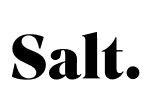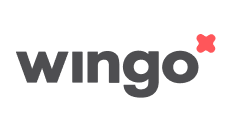Transferring data to a new mobile phone – This is how it works

You have bought a new smartphone, and now you want to transfer the data to the new phone? But how do you do that? We’ll explain it to you.
Fortunately, there is no longer just one solution, but many. In addition to the cloud services of the providers, there are also official apps that do the manual data transfer for you.
Transferring iPhone data to a new mobile phone
Transferring Android data to a new mobile phone
This is what you should do before transmitting data
Normally, it’s always better to start afresh and get rid of old data ballast. But we also know that this is not always possible: the beloved WhatsApp messages, the many photos of your best friend that you don’t want to lose or the contacts that you also want to have on your new mobile phone. In short, there are many reasons why you want to transfer your data to your new mobile phone. In this case, however, there are a few things to keep in mind.

Create a backup
A backup is essential if you want to transfer data between two mobile phones. Apple does this via the iCloud, Google via Google Drive.
You can create a backup of your iPhone by searching for “Backup” in the settings, then clicking on “iCloud backup” and finally on “Create backup now”. For Android, you can create a backup by saving your data to your Google account, i.e. Google Drive. To do this, go to your Android settings and then select the menu item “Backup and reset”. Then make sure that the option “Backup my data” is selected. This will automatically save your data to your backup account – your Google Account.
Reading tips:
Find out what’s included in your iPhone backup here.
Have charging cable ready
Transferring data can take a long time and will consume a lot of battery power. Therefore, have charging cables ready so that the power supply is not interrupted.
Update mobile phone
Whether you want to transfer data from iPhone to iPhone, Android to Android or between the two operating systems, this often only works if you have the latest updates installed.
Transferring data to a new iPhone
From Android to iPhone
If you want to transfer data from an Android device to an iPhone, you can use the app “Move to iOS”. You can find the app in the Google Play Store. Download it and open it. On the new iPhone, click “Transfer data from Android”. Follow the on-screen instructions. Your iPhone will create a temporary Wi-Fi network that your Android must connect to in order to transfer the data. Important: Be sure to wait for the data transfer to complete. Depending on how much data needs to be transferred, the process may take some time.
From iPhone to iPhone
It is easier if you already own an old iPhone. Then you can simply use the backup to transfer the data to your new iPhone. Just follow the instructions on the screen during the setup. Want to know if the new iPhone 16 is worth it? Read the most important facts in our article on the iPhone 16.
Transferring data to a new Android device
From Android to Android
For transferring data from one Android device to another, there are many apps that can help, depending on the device – for example Samsung Smart Switch. However, it is probably easiest to make a backup of your own data on Google Drive. To do this, download the Google Drive app to your mobile phone, log in to your Google account. Then go to the settings of the app and tap on Backup. Here you can select all the data you want to back up. When you log in to your Google account with your new Android device, the information stored there will be transferred to your new smartphone. When setting up your phone for the first time, you will be guided through the individual steps. Important: Before switching phones, check that all important data has been synchronized.
From iPhone to Android
The easiest way is to switch from an iPhone to a Samsung. Here you can use the free app Smart Switch, which transfers all data for you immediately. Otherwise, the best way to make the move is via Google. The Google Drive app for iOS is available for this purpose. The procedure is the same as for the Android to Android switch.
Conclusion: Complicated? Not anymore!
Storing phone contacts awkwardly on the SIM card and data awkwardly on an SD are a thing of the past. Nowadays, the way is via the cloud and the solutions from Google and Apple. This is much easier and faster.
It’s just as easy to subscribe via alao 😉 In just a few minutes you can find your perfect subscription at the best price and take it out right away online. Pay no activation costs and benefit from up to 75% discount on your favourite subscription.
This article was created on 14 May 2022 and updated on 20 November 2024.